MOODLE - Guide on using the mobile application
Whilst you can attend and finish our products and courses using your computer, through your browser, you also have the possibility of doing so on your mobile device, be it a smartphone, tablet etc. All the elements are available in the APP version with small exceptions, underlined below.
Installing the application
Step 1. To begin with, you need to install the MOODLE application from Google Play Store / Play Store (depending on your region). Simply open your Play Store application on your phone and search "MOODLE" in the search bar. Once you found it, press "Install" and wait for the application to install itself onto your phone.
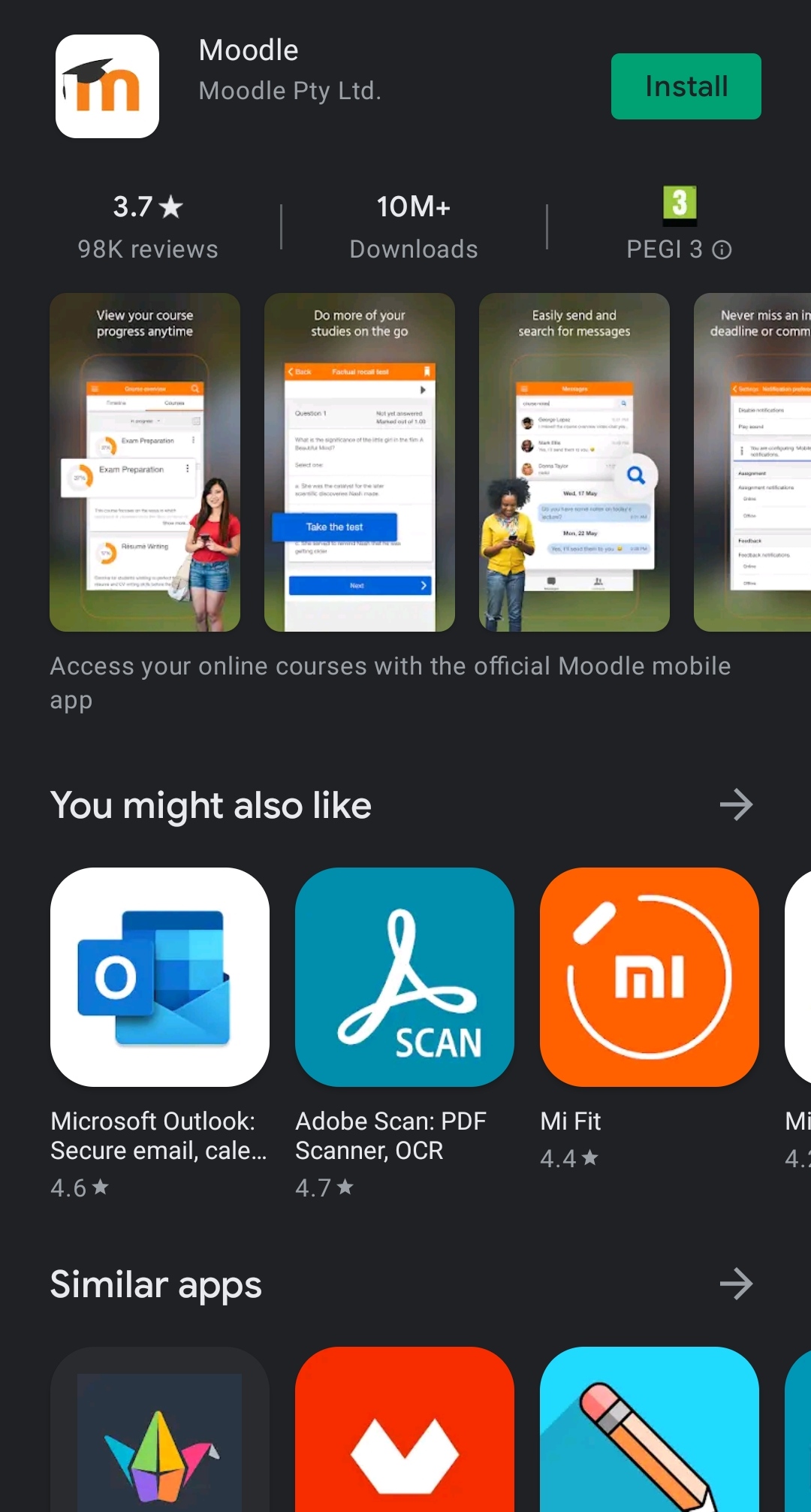
Step 2. Once installed, you can find MOODLE in your App Drawer (applications menu) or a shortcut might have already appeared on your home screen. In order to start the application, simply tap on the icon and wait for it to load.

Creating an account / Joining a course
Step 1. Once you started the application, you will be greeted by the screen shown below. Faced with the choice, choose the former option, "I'm a learner".

Step 2. Once you chose your path, you must enter the website link of the course themobility.eu in order to progress. Once you entered the link, the application will automatically search for any MOODLE supported pages related to your link. The page you are looking for is named "E+ Round Trip Online Preparation for Young People (E+Round)". Simply press on the page and progress to

Step 3. On the main page, scroll down to the bottom of the screen and select the "Available courses" tab.

Step 4. Here you have a list of all the courses available to you. When you decided on the course you wish to attend, select it from the list and pick the course.

Navigating the course / Elements of the course
Viewing the contents
After picking your preferred course, you can either Download it, Open it in a browser or, View the Contents. You can choose those options from the menu shown after choosing the course.

![]() Pages
Pages
Pages are the most common element found in the courses. You can simply press/click on the name of the page and it will take you to it.

![]() E - Books
E - Books
Within the E - Books you can find the main learning material of the courses. After selecting an E - Book, use the Orange Arrows from the top part of the page to navigate through the different sections of the book.

![]() Assignments
Assignments
Throughout the courses, you will find Assignments or, Tasks, for you to complete. The page of the Assignment might have a link leading to other content from the course, you can use the link by clicking/pressing on it.
On the page, you will find the input of your fellow members alongside the task itself which can be accessed by clicking/pressing "Show more". You can also add your input by pressing on the orange + on the bottom right of the page.

![]() Mind Maps
Mind Maps
Mind maps are a synthesis of the learning material. They are present in all chapters. They behave in the same way as Pages, click/press on the name in order to access the Mind Map.

![]() Diary / Journals
Diary / Journals
To explore Diaries and Journals you will have to either use a mobile browser or a computer to add your thoughts and progress to the Diary.
![]() Assessments & Quizzes
Assessments & Quizzes
There are two assessments present in the courses, the initial and the final one. You can start one by selecting it and then pressing the "ATTEMPT QUIZ NOW" button.

![]() Questionnaires
Questionnaires
To fill in this area you will have to either use a mobile browser or a computer to attend to the Questionnaires.
![]() Tools
Tools
Most of the chapters will contain tools that you can use to enhance your learning experience. You can access them by opening the folder called Tools and downloading the tools you wish. You might require a .docx or .pdf reader for your phone.

![]() Feedback
Feedback
You will have to either use a mobile browser or a computer to give us your feedback, the APP in this version does not support it.
